BKNotes HowTo
- How to OCR the captured snapshot?
- How to get a better OCR result? Just got misspelled words in the notes…
- How To Add A New Book?
- How to Add Note?
Just click the “down arrow” icon appeared on the snapshot photo taken, and wait a few seconds for recognition. The output text will be attached to the notes area below.
OCR quality mostly depends on the quality of input photo. Make sure that the target page to be snapshotted is well lit and flat. Otherwise, the words in dark shade or curled margin cannot be well recognized. It’s also recommended to put the target text in the center of the picture to be taken and in sharp focus, which both lead to a better recognition result.
| In My Book Library, Click up-right “+” Icon.. | Enter Book Title or ISBN and Find.. | |
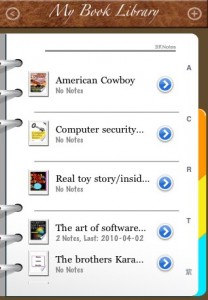 |
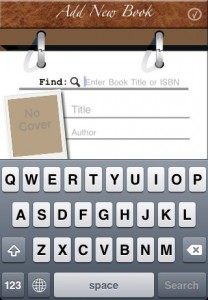 |
| Browse thru the results, Add book by click big “+” button |
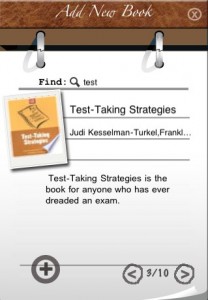 |
| In My Book Library, Select your target book | Enter Page Number, Note and Snapshot | |
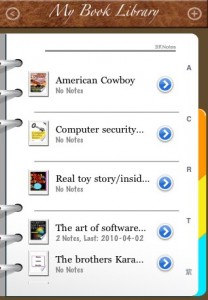 |
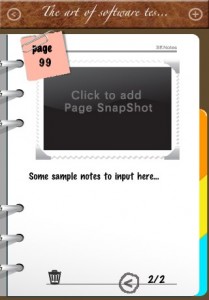 |
4 Comments so far
Leave a reply
Redownloaded 2nd time due to issues, how can reload my previous entries from the first time?
Hi, GL,
If you have backed up the inputted data thru wifi in the backup/restore menu, you can restore all your entries back. Otherwise, removing application from iOS device will cause the app data be also deleted together. Remember to backup periodically to ensure the data safety.
Thanks,
Ryefone Support
I’ve just added a book that has no front cover image associated with it. In such cases is it possible to take a photo of the front cover yourself so that this is used as a thumbnail image?
Dear Nigel,
Thanks for your suggestion, this feature will be included in our next upgrade release.
Ryefone